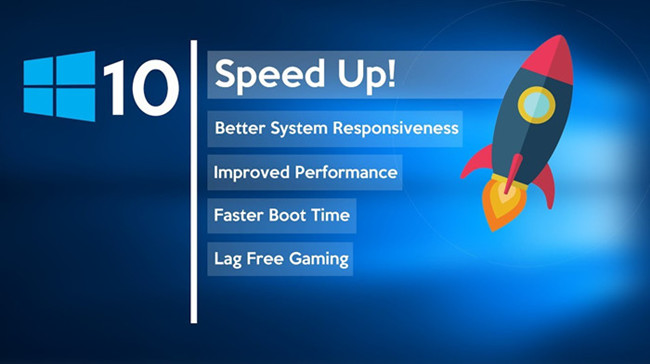Is your Windows 10 computer running slow? Over time, your PC can start to lag due to background processes, cluttered storage, or outdated settings. The good news? There are effective ways to enhance performance without needing to upgrade your hardware. In this guide, we’ll walk you through proven methods to speed up Windows 10 and get your system running like new.
1. Disable Startup Programs
Many applications launch automatically when Windows boots, slowing down startup time. You can disable unnecessary startup programs through Task Manager.
How to do it:
- Press
Ctrl + Shift + Escto open Task Manager - Click the Startup tab
- Right-click and disable programs you don’t need at startup
Disabling unnecessary apps improves boot time and reduces background memory usage.
2. Uninstall Unused Software
Over time, your PC accumulates apps that you may no longer need. These can consume resources even when idle.
Steps:
- Go to Settings > Apps > Apps & features
- Browse the list and uninstall programs you don’t use
Removing bloatware is one of the quickest ways to free up system resources.
3. Adjust Visual Effects for Performance
Windows 10 uses visual animations to improve user experience, but they can slow things down on older PCs.
To adjust:
- Press
Windows + R, typesysdm.cpl, and press Enter - Click the Advanced tab > Settings under Performance
- Select Adjust for best performance, or manually disable animations
This reduces strain on the CPU and GPU, speeding up performance.
4. Use Disk Cleanup
Temporary files, system cache, and other junk can clutter your storage and slow performance.
How to use Disk Cleanup:
- Type “Disk Cleanup” in the search bar
- Choose the drive (usually C:)
- Select the files to delete (Temporary files, Recycle Bin, etc.)
- Click Clean up system files for deeper cleaning
This frees up space and improves system responsiveness.
5. Upgrade to an SSD
If you’re still using a traditional hard drive, upgrading to a solid-state drive (SSD) is one of the most impactful changes you can make.
Benefits of SSD:
- Faster boot times
- Quicker file transfers
- Better overall responsiveness
Even older laptops experience a dramatic boost in speed after switching to SSD.
6. Increase Virtual Memory (Pagefile)
When your RAM fills up, Windows uses a portion of the hard drive as virtual memory. Increasing this can improve multitasking.
Steps to increase virtual memory:
- Right-click This PC > Properties > Advanced system settings
- Under Performance, click Settings > Advanced tab
- Click Change under Virtual Memory
- Uncheck “Automatically manage…” and set custom size (Initial size = 1.5x RAM, Maximum size = 3x RAM)
Be careful not to set values too high, especially on low-storage PCs.
7. Scan for Malware and Viruses
Malware can hog resources, slow down your system, and compromise security.
Best practice:
- Use Windows Defender or a trusted antivirus tool
- Schedule weekly scans
- Keep virus definitions updated
Regular scans ensure your system stays secure and performs optimally.
8. Turn Off Background Apps
Windows 10 allows apps to run in the background, even when not in use.
Disable background apps:
- Go to Settings > Privacy > Background apps
- Toggle off apps you don’t need running all the time
This reduces CPU usage and extends battery life on laptops.
9. Keep Windows Updated
Microsoft releases regular updates that fix bugs, improve security, and optimize performance.
To check for updates:
- Go to Settings > Update & Security > Windows Update
- Click Check for updates
Staying updated helps your system run smoothly with the latest performance patches.
10. Use ReadyBoost (For Older PCs)
If your PC doesn’t support SSDs or has limited RAM, ReadyBoost can temporarily improve performance using a USB drive.
Steps:
- Insert a USB drive (at least 4GB with good read/write speed)
- Right-click the drive in File Explorer > Properties
- Select ReadyBoost tab > Use this device
It’s not a replacement for RAM, but it helps improve responsiveness on older systems.
11. Disable Windows Tips and Notifications
Windows tips and popups use background processes to generate alerts, which can slow your PC down slightly.
Disable them:
- Go to Settings > System > Notifications & actions
- Turn off Get tips, tricks, and suggestions as you use Windows
A small tweak, but every optimization counts.w
12. Reset Your PC (As a Last Resort)
If all else fails, a reset gives you a clean slate. It removes all third-party apps and resets settings.
To reset:
- Go to Settings > Update & Security > Recovery
- Click Get started under “Reset this PC”
You can choose to keep your files or remove everything. Be sure to back up important data first.
Final Thoughts
Speeding up Windows 10 doesn’t always require expensive upgrades. With a combination of smart software tweaks, regular maintenance, and possibly an SSD upgrade, your PC can perform much better—even if it’s a few years old.
Take time to apply these tips one by one, and you’ll likely notice a significant difference in performance. Whether you’re a student, professional, or gamer, a faster Windows 10 system means more productivity and less frustration.
FAQs
Q: Will disabling startup programs cause issues?
A: No. Only disable programs you recognize and don’t need immediately. Leave system-critical apps enabled.
Q: How often should I run Disk Cleanup?
A: Running it once a month is a good habit for maintaining performance.
Q: Is upgrading RAM better than using ReadyBoost?
A: Yes. RAM upgrades offer better performance. ReadyBoost is a temporary workaround for older systems.
Q: Will these tips work for Windows 11 too?
A: Many of them will, especially those related to background apps, startup programs, and storage cleanup.