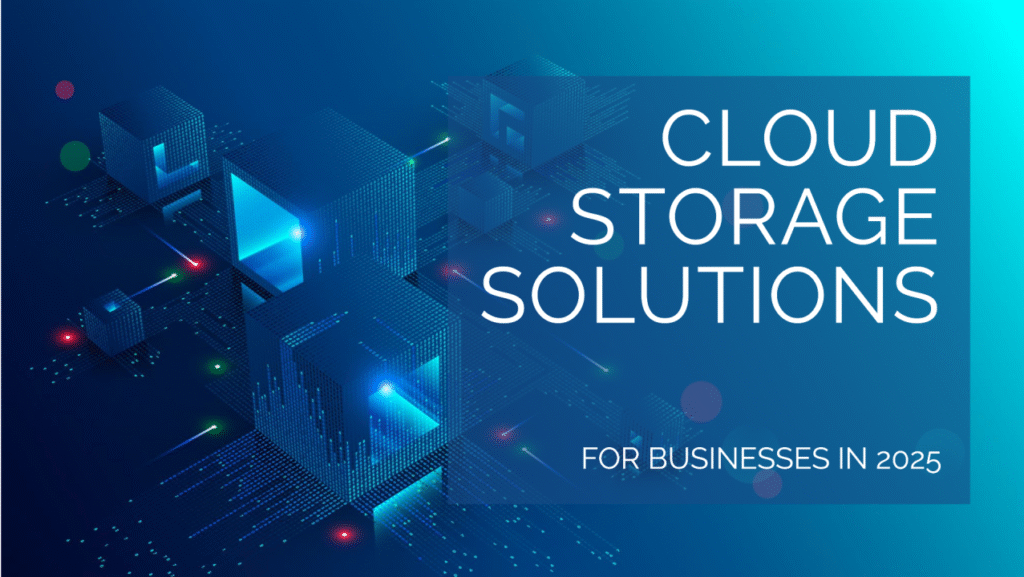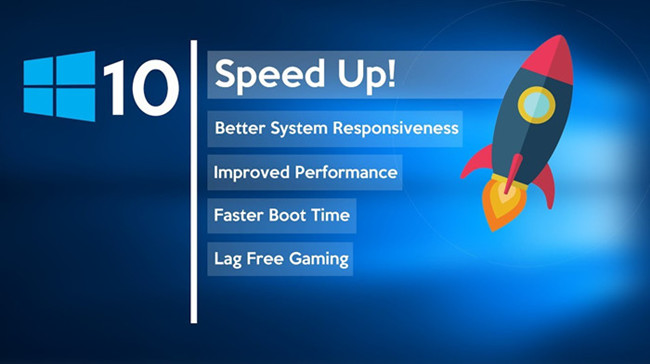GimkitHost refers to the process or role of managing and hosting live quiz games on the popular educational platform Gimkit. Whether you’re a teacher, student, or trainer looking to create engaging and gamified learning experiences, becoming a proficient “Gimkit host” can greatly enhance your sessions. In this guide, we’ll explore what Gimkit is, how to host games, best practices, and how to make the most of its features.
What Is Gimkit? A Quick Overview
Gimkit is an interactive classroom game platform designed by a high school student. It combines learning and quiz-based gameplay with elements of strategy and in-game currency. Players answer questions to earn virtual cash, which they can use to purchase power-ups and upgrades. The tool is especially popular among teachers who want to reinforce learning objectives through fun, gamified quizzes.
Who Can Be a GimkitHost?
Anyone with a Gimkit account can be a host. However, the platform is primarily geared toward educators who want to lead classroom sessions, students who want to create and share their own games, and trainers in corporate environments.
To host a session, you need to:
- Have a free or paid Gimkit account.
- Create or import a quiz (called a “Kit”).
- Launch the game mode and share the join code with players.
- Monitor progress and results as the host.
How to Host a Gimkit Game: Step-by-Step Guide
Step 1: Sign Up and Log In
Go to www.gimkit.com and sign up for an account. You can use your Google account for easy access. There’s a free version and a Gimkit Pro plan with advanced features.
Step 2: Create or Choose a Kit
- Click “Kits” from your dashboard.
- Select “New Kit” to build one from scratch or import one from Quizlet or other sources.
- Add questions and answers (multiple-choice or text-input).
Step 3: Choose a Game Mode
Gimkit offers various game modes like:
- Classic (individual competition)
- Team Mode
- Trust No One (Among Us-style)
- Snowbrawl, The Floor is Lava, and seasonal modes
Game modes can drastically change how the quiz is played, adding variety and excitement.
Step 4: Host the Game
- Click “Play” next to the Kit.
- Select your desired game mode.
- Adjust settings (time limit, power-ups, cash multipliers, etc.).
- Click “Continue” to generate a game code or join link.
- Share the code with your class or audience.
Step 5: Monitor and Engage
As the GimkitHost, your job is to:
- Watch player progress in real-time.
- Encourage participation.
- Pause or end the game as needed.
- Access post-game reports for performance analysis.
GimkitHost Features and Tools
As a host, you get access to powerful features:
- Live Dashboard – Track scores and engagement.
- Automatic Grading – Built-in analytics of student performance.
- KitCollab – Let players contribute questions to the quiz.
- Custom Power-ups – Control game mechanics like streak bonuses or sabotage.
- Remote Access – Host games virtually with remote students.
Free vs Paid Hosting on Gimkit
| Feature | Free Plan | Gimkit Pro |
|---|---|---|
| Number of Kits | Limited | Unlimited |
| Game Modes | Limited Access | All Modes |
| Reports & Analytics | Basic | Detailed Reports |
| Custom Branding | ❌ | ✅ |
| Assignment Mode | ❌ | ✅ (great for asynchronous play) |
If you host frequently or want more flexibility, Gimkit Pro is well worth the investment.
Best Practices for Being a Great GimkitHost
- Know Your Game Mode – Each mode has unique strategies. Test them before going live.
- Prepare Your Questions Wisely – Focus on quality over quantity to avoid quiz fatigue.
- Use Timers and Settings Strategically – Keep students engaged by adjusting speed and challenge level.
- Encourage Fair Play – Disable power-ups that can unbalance the game unless you’re going for chaos!
- Follow Up With Feedback – Use post-game reports to address learning gaps.
Common Troubleshooting Tips for Gimkit Hosts
- Game not starting? Check your internet connection and ensure students are on the correct link.
- Students can’t join? Make sure the join code is active and hasn’t expired.
- Lag issues? Ask students to reduce browser tabs or try a different device.
- Quiz not loading? Refresh the page or clear cache.
Why Educators Love Hosting on Gimkit
Gimkit’s combination of learning, gaming, and data insights makes it stand out. As a host, you’re not just running a quiz — you’re guiding an interactive experience. Teachers often report:
- Increased student participation
- Better concept retention
- Positive classroom energy
Future of Gimkit Hosting: What’s Next?
Gimkit continues to innovate with features like:
- Homework mode (games that students complete independently)
- Real-time collaboration
- AI question generators
- Custom game skins and themes
As the platform grows, the role of the GimkitHost will only become more dynamic and central to tech-enhanced education.
Conclusion
GimkitHost isn’t just a term — it’s a powerful role in modern digital learning. With engaging modes, smart analytics, and gamified formats, hosting a Gimkit session transforms any lesson into an unforgettable experience. Whether you’re teaching math, science, language arts, or corporate training, becoming a skilled host can drive deeper learning and more enthusiastic participation.